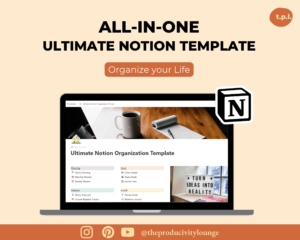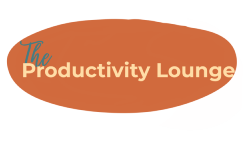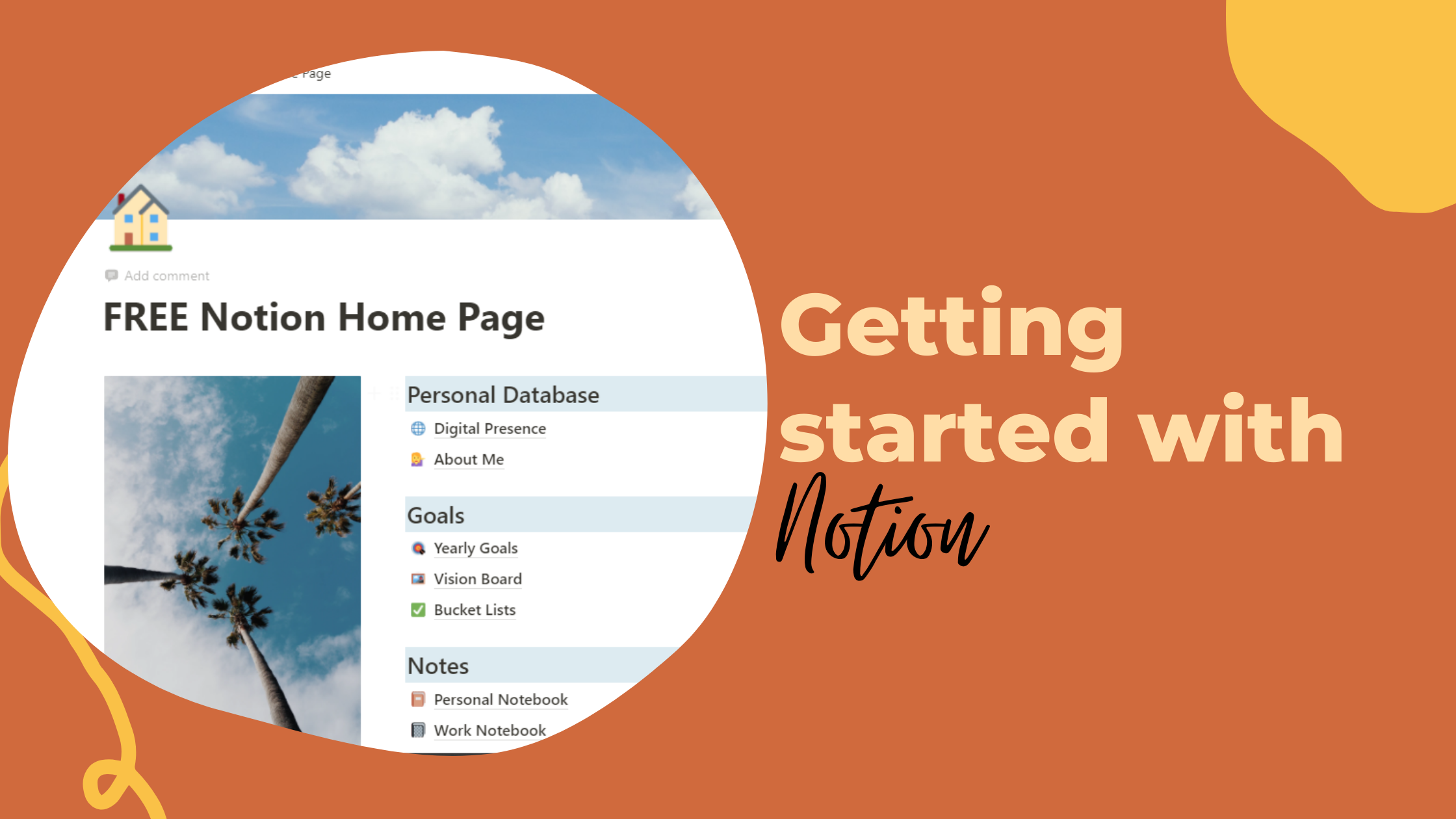Beginner’s Guide to Notion – Getting started with Notion?
Notion is a heaven for productivity and planning lovers. It seriously is a dream come true for high-achievers. The biggest reason that I am raving about this app is that it provides a solution to all your productivity needs in one place. You can have text boxes, tables, images, timelines, boards and what not in Notion. It is highly customizable and it is FREE! I hope this has convinced you to get started with Notion.
But before you start fan-girling Notion, I need to admit something. First time when I tried Notion out, I was overwhelmed and confused. All this customization and flexibility can be too much in the beginning. I did not know where to start and how to make it functional. I even gave up the first time around.
The second time I tried out Notion, I decided that I wanted to give it a fair chance. I kept patience and built out my Notion workspace. It took me weeks, if not over a month to build a functional, easy to use and efficient workspace. There weren’t as many resources available at that time as we see today.
In this blog post, I want to help you understand Notion and set-up a functioning work-space. I will also be sharing some templates that will make things easy for you. (Stay tuned till the end.)
Basics of Notion
In this article, my goal is to explain Notion in the simplest way possible. These functions are way more complex than I explain, but once you start using it, you will get the hang of it.
Notion is an all-in-one workspace where you can write, plan, collaborate and get organized – it allows you to take notes, add tasks, manage projects & more.
When you start using Notion, you will have a blank page. You have to add different blocks (text, table, pages, lists, etc.) to build a workspace that suits you. Here are some of the things that you can do in Notion –
- Take Notes
- Create spreadsheets
- Create kan-ban boards
- Manage projects with timelines
- Plan your days / months / weeks using calendar
- Collaborate with others
- Upload files or add images
- Embed links or webpages
- Create databases
You can always get started with templates when you feel overwhelmed by the thought of building an entire workspace from scratch. But I highly recommend you to play around with it’s features before you duplicate any templates. That will help you get acquainted with different blocks and their functionalities.
In the next part of this article, I will give you a step-by-step guide to get started with Notion.
How to get started with Notion?
For you to get started with Notion, you will have to sign in. You can do that through the web or app. I personally recommend starting out with the web version rather than the apps. Once you set everything up, download the app on your phone and tablet for regular use.
Let me just clear up some basic concepts that you will come across while using Notion.
- Workspace – It is the place where you will have all your pages and subpages set up. You can have multiple workspaces if you like (for work, personal, team, etc.)
- Pages – These are the Main pages like the ones you see on a website (Home, About us, contact us, etc). These pages can hold multiple subpages, tables, text, images, etc.)
- Blocks – Any element or feature that you want to insert in that space such as a text box, a checklist, a subpage, a table, etc.
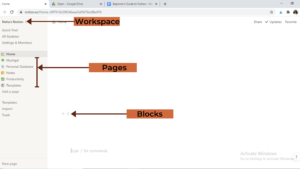
Now let us get to the guide to understand how to actually get started with Notion and use it for your daily productivity.
Step 1 – What will you use this notion for?
The rookie mistake that I made when I started using Notion for the first time was that I wasn’t clear on how I wanted to use this app. You will not be able to design a functional workspace if you do not know what functionality you want out of it. You may use it for multiple intentions such as –
- Planning and organizing your life
- Planning, managing, note-taking for your academics
- Managing your business
- Managing your online content with your team
Knowing the purpose of using this app is the key to making this app work for you. It can help you do literally anything you want. You just need to be clear on that. So take a moment and decide what do you want this app to do for you?
If you can’t quite figure it out now, then just start with planning your days, weeks and months and track your habits. Or something equally simple.
Step 2 – Create a ‘homepage’
Creating a basic ‘Home’ page is the best approach for a beginner to get started with Notion. Your ‘Home’ Page is the place where you will go to find anything. It will hold all your to-do lists, different notes pages, links to everything you need. This page will have it all organized well.
Here are some great ‘Home’ page ideas –
- Have a weekly to-do list at the top
- Have a habit tracker below your to-do list
- Create sub-pages for Notes and resources that may come in handy
Check-out this Free Home page template.
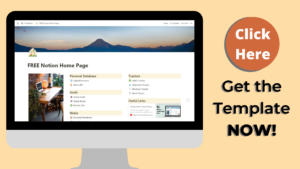
Step 3 – Create Sub Pages
Once you have become comfortable with using the basic blocks in Notion, create more subpages that will hold more stuff for you. Create a Projects page where you manage all your projects in one place.
Start using other types of blocks such as tables, boards, calendar, gallery, etc. You can use a table to track your finances, a boards block to organize your to-dos, etc.
Here are some examples of using these blocks to get more functionality out of Notion. You can get all these templates by clicking right here.
Step 4 – Get notion on all your devices
Once you have set-up your workspace as per your liking, get the Notion app on all your devices. This is the best part about Notion. You can access your workspace from any device and that makes managing your tasks and projects so much more easier.
In all honesty, the mobile app of Notion is a bit slow. It is understood because Notion is such a heavy app with so many functionalities. It can be a bit annoying to wait for pages to refresh, but I feel that this small glitch can be overlooked against what you get to use.
Notion Templates to get started
Now if you feel ready to get started using notion, I have some easy and complicated templates for you! I am not big on being decorative, so you will find my templates more functional. Here is the all-in-one tnotion template to organize your entire life –Ultimate Life Organization Template